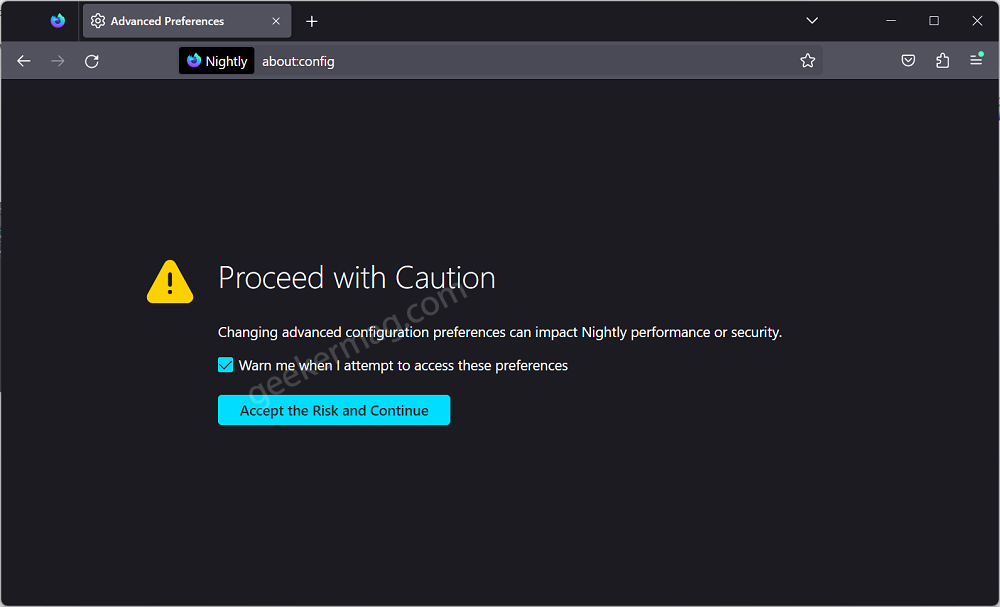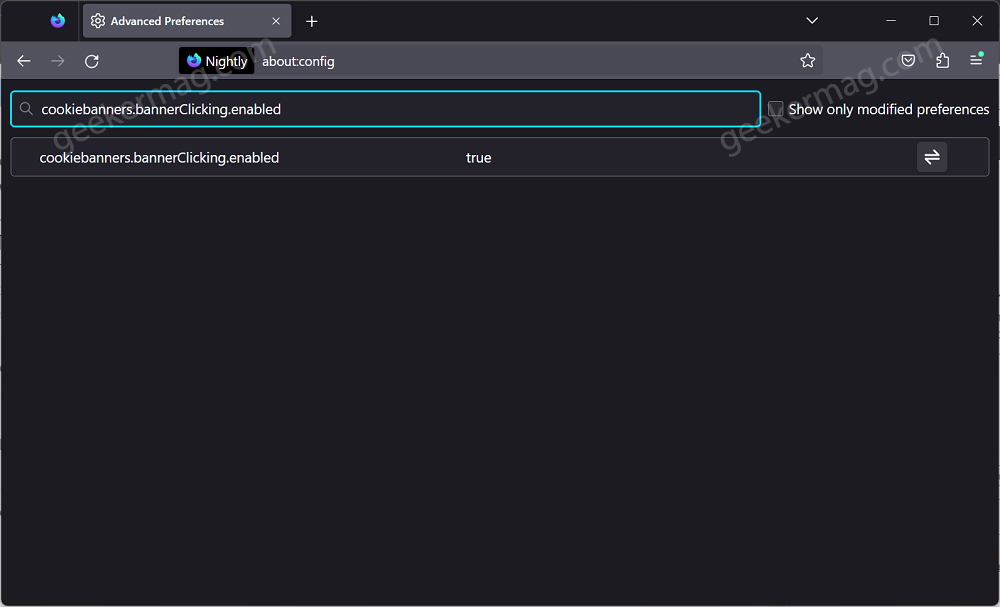To respect ‘General Data Protection Regulation (GDPR) most websites show Cookies banners asking users to accept trackers and cookies obtained by the websites and ads that appear. Different sites follow different approaches, some give you the option to customize the cookies according to your preference, some force you to accept all while remaining give the option to reject cookies as well. It’s annoying to see Cookie’s consent banner again and again, right? To help users developers working behind Firefox introduced an option that automatically rejects all cookies. Starting with Firefox 108, developers have added two options named cookiebanners.bannerClicking.enabled and cookiebanners.service.mode. If you set the value for both to 2, will enable the ‘Reject all cookies’ feature in Firefox.
How to Automatically Rejects All Cookies Banner on Sites in Firefox
Unfortunately, this feature is not working in the latest Firefox v108, but working in Firefox Nightly v110. In case, you want to try this feature, then you can download Firefox Nightly from here and follow the instructions discussed below: Open Firefox browser, type ‘About:config‘ in the address bar, and hit enter. This will open the Advanced preferences page. Here, click on the “Accept the risk and continue” button. In the Search Preference name box, search “cookiebanners.bannerClicking.enabled“and make sure it is set to True. After that, search cookiebanners.service.mode, when it appears in the results, click on the Pen icon and set it to 2. Following the same, set the value for cookiebanners.service.mode.privateBrowsing to 2 as well. At this point, you have successfully enabled Reject All Cookies feature in Firefox. From now onwards, if you open any website with a Cookies Consent Banner, it will not appear for you as it’s rejected by the browser automatically. What is your opinion about the Reject Cookie Banner feature in Firefox? Let me know in the comments. Via – Winaero