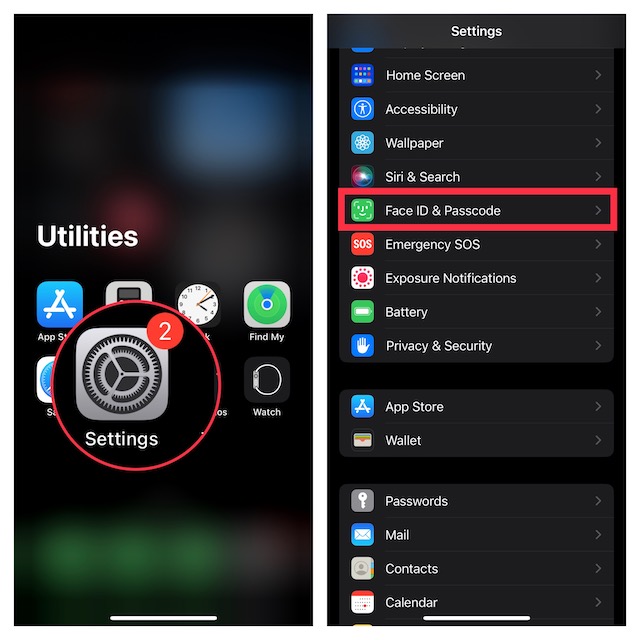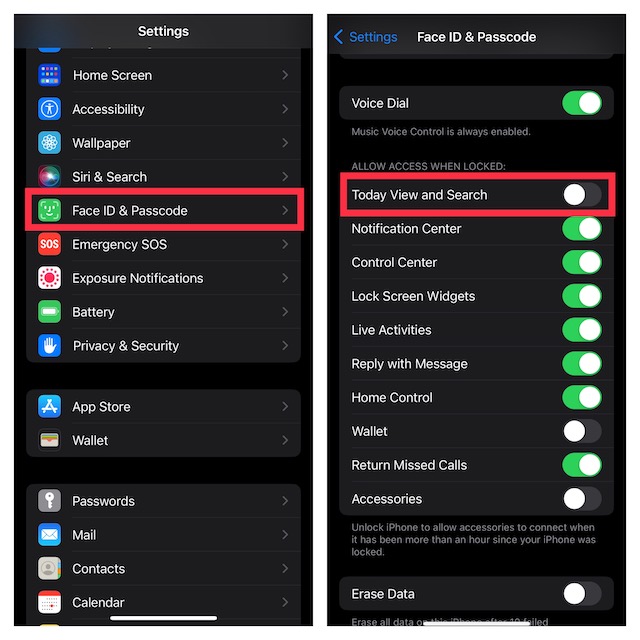Disable Today View and Search on iPhone Lock Screen
As someone who puts security and privacy at the forefront of everything, I prefer to restrict access to Today View and Spotlight Search functions from the iPhone Lock Screen. Even though I’m fond of Today View widgets and like to customize them in line with my preference, allowing anyone to have a look at my personal widgets and searches seems privacy intrusive to me. Wondering how to block Today View on the Lock Screen? Bother not! Apple offers neat control over almost all the things that appear on the Lock Screen. Hence, you don’t have to put any extra effort to add an extra layer of shield to your privacy. As an end user, this is exactly what you need to stay in control of your personal information.
- To begin with, open the Settings app on your iPhone.
- Now, scroll down and hit Face ID & Passcode. If you are using an iPhone with the Home Button, tap on Touch ID & Passcode.
- When prompted to enter your passcode, input it to proceed.
- Navigate to the Allow Access When Locked section and then turn off the switch next to Today View and Search. That’s done! iOS will immediately bring this change into effect and will no longer show the Today View and Spotlight Search functions. To check it, just press the side button to lock the screen and then swipe toward the right from the left. The Today View screen won’t show on the Lock Screen anymore. Besides, swiping down from the middle of the screen will not allow the Spotlight Search function to trigger. It’s worth pointing out that on this very screen, you will also get the option to allow/disallow access to many important features like the notification center, control center, reply with messages, Lock Screen Widgets, Live Activities, and more. You can choose to safeguard them as per your needs. Later, if you begin to miss the Today View and Spotlight on the Lock Screen, head into the same Face ID setting and turn on the toggle for it.
Wrap Up…
And that’s about it! Now that you know how this privacy-centric tip works, make the most of it to enhance the security of your iPhone Lock Screen. Have got any feedback to share? Use the comments section below to send it across. Read more: 10 Common iOS 16 Problems and Their Solutions