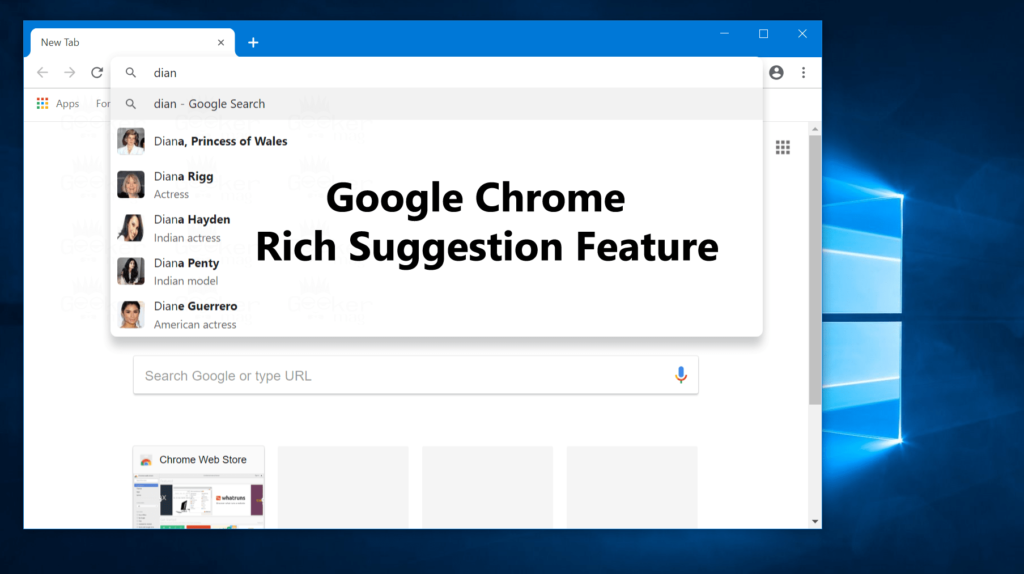Google Chrome is a popular modern browser which is used by people all across the globe to surf the internet. The browser is available on Windows, Mac, Linux accompanied by Android and iOS device. The browser has a minimalist design featuring a robust web rendering engine named as Blink which in result offer users easier, safer and faster browsing experience. From last few months, whether it is a Chrome for web or mobile platform, the company frequently introducing lots of handy features. With the release of Google Chrome 68 update, the company introduced new experimental features and one out of them is Rich Search Suggestions feature. Google Chrome Rich Suggestion feature helps in improving the search experience. When users enable this feature, it starts giving additional information to search query which chrome browser shows in the address bar. The extra details include a thumbnail picture of the site, an image of the person and even more. Isn’t this experiment feature cool? Yes, it is! In case, you want to give a try to this new rich suggestion feature; then you can enable it using Chrome flags. Here’s what you need to do:
- Launch the Google Chrome browser.
- In the address bar, you need to copy-paste following address: This will launch the exact flag setting which you need to enable to make the feature work.
- With default settings, Omnibox rich entity suggestion feature is disabled. Using the drop-down next to it, Enable this flag.
- At last, click on the Relaunch button available at the bottom right corner of the screen. This will relaunch the Chrome browser. Now whenever you search for anything from the Chrome address bar, then you will get an additional suggestion. For a clear idea, you can check the following screenshot: This is a handy feature that is going to improve the overall searching experience of the Chrome browser. In the long run, it can time-saving. But the truth is that this feature is an experimental feature. And there is no idea when this feature will leave the experimental group. What are your thoughts about Google Chrome Rich Search Suggestions? Find my blog post on how to enable rich search suggestion in Google Chrome useful? Let me know in the comments.