Did you ever find Recycle bin icon available on the Windows 10 desktop? The answer is a big No. Due to this reason I prefer to hide recycle bin icon from Windows 10 desktop whenever I perform a clean installation of the Windows. Like me, there are lots of users who want to remove recycle bin from the desktop, but the problem is that with every update for Windows 10 the company adds extra steps to hide recycle bin in Windows 10. This is really confusing Windows 10 users who don’t have much technical knowledge of using it. Even I wonder why the company can’t let the users delete recycle bin just by making a right click and selecting delete option similar to Windows Vista. The process to remove Recycle Bin from Desktop in Windows 10 is little complicated even they have changed the location of Windows 10 Recycle bin screen. Thankfully I able to find out the way to hide recycle bin in Windows 10. Here is what you need to do:
How to Remove Recycle Bin from Desktop in Windows 10
Launch the Settings apps. You can press WIN + I keyboard combo to open it.
Click on the Personalization settings and then click on Themes settings.
On the right panel, scroll down until you see Related Settings. Here click on the link which reads “Desktop icon settings“.
This will launch the Desktop icon settings window. Here you need to untick the box for Recycle bin and then click on the Apply button available at the bottom and then OK.
This will remove Recycle Bin from the desktop in Windows 10. You can see the following screenshot there is no Recycle bin icon on Windows 10 desktop on my PC.
Alternatively, you can also hide all the desktop icons available on the Windows 10 desktop accompanied with folders, files, and photos. For that, make a right click on the Windows 10 desktop and select View and then click on “Show desktop icon”
This will hide all the desktop icons available on the desktop instantly. To get back all the desktop icons, you need following the same procedure. Keep in mind if there is tick mark sign with Show desktop icon option that means you will see the desktop icon. If tick mark sign is missing, then there will be no desktop icon on the desktop. That’s it. You might love to check this tutorial made me on YouTube:
I hope you find my tutorial on how to Remove Recycle Bin from Desktop in Windows 10 useful. If you have query comment section is all yours.
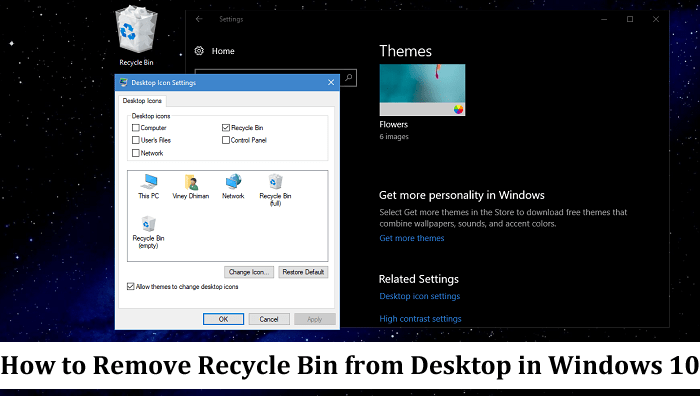


![]()

![]()